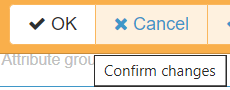Creating an attribute group
It is assumed that you have logged in, acquired the AIMS Administrator defered rights and created a classification. If not, please view the post on creating a classification before you continue.
Attribute Groups
- Step 1
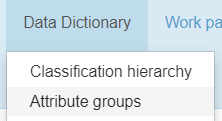 Click on the Data Dictionary / Attribute Groups menu item
Click on the Data Dictionary / Attribute Groups menu item
- Step 2
- Locate and click the blue plus (+) to the right above the header line to enter the New Attribute Group entry form
- Step 3
- Populate the required Name field and any optional other details as required
- Step 4
- Locate and click the blue plus (+) to the right of the Attributes section
- Step 5
- Populate the required Name field and any optional other details as required
- Step 6
- Before we hit the save button we can assign the attributes to a class by selecting the Assign all attributes to asset classes button at the bottom of the page
- Step 7
- Locate and click the blue plus (+) to the right of the Asset Classes section. Use the filter options to locate the class by selecting the check box and hit the
 button at the top of the page
button at the top of the page
- Step 8
- Locate the OK button on the header to confirm the changes